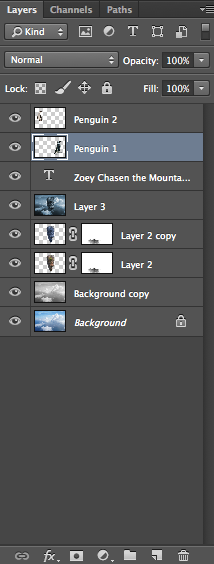Reflection
I really enjoyed the first semester of video. My favorite project was our final and the music video and the Lego project. My least favorite project was the six shot sequence videos.
I enjoyed the music video because we were allowed to be as creative as we wanted. We had more freedom and could choose major components, including the song and the story. I enjoyed that it was more vague and that we also got the opportunity to shorten and fix it.
I liked the final because there was a lot of different stories that could be told with the clips provided. I thought it was challenging to not know the story until I actually started editing, but I thought it was fun. I was able to choose whatever I wanted and create any story. I also liked that there was a strict time requirement, so I knew that my video wouldn't be too long or too short.
I also enjoyed the Lego project because I was able to choose the story I wanted to tell. The people I filmed made it easy to find a story to tell. I also liked that it was different than the other projects we had done.
I did not like the six shot sequence videos because they were tedious to film and edit. There was not a lot of options to express creativity. I also disliked them because I found them more difficult to edit to create an interesting story.
Overall, I have enjoyed my first semester in video and I look forward to the second semester.
I enjoyed the music video because we were allowed to be as creative as we wanted. We had more freedom and could choose major components, including the song and the story. I enjoyed that it was more vague and that we also got the opportunity to shorten and fix it.
I liked the final because there was a lot of different stories that could be told with the clips provided. I thought it was challenging to not know the story until I actually started editing, but I thought it was fun. I was able to choose whatever I wanted and create any story. I also liked that there was a strict time requirement, so I knew that my video wouldn't be too long or too short.
I also enjoyed the Lego project because I was able to choose the story I wanted to tell. The people I filmed made it easy to find a story to tell. I also liked that it was different than the other projects we had done.
I did not like the six shot sequence videos because they were tedious to film and edit. There was not a lot of options to express creativity. I also disliked them because I found them more difficult to edit to create an interesting story.
Overall, I have enjoyed my first semester in video and I look forward to the second semester.